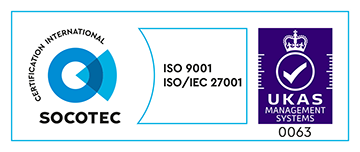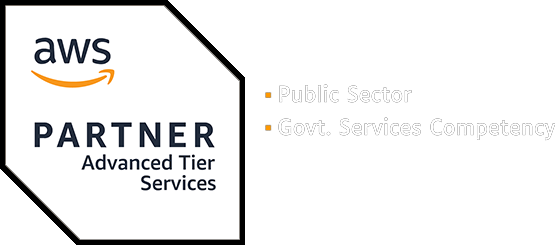April marks National Stress Awareness Month, a time to increase public awareness about the causes of stress and promote ways to help people manage it. Workplace communication can be a source of stress. For many workers in the public sector, Slack is an essential communication tool, as remote working has become a dominant feature of our working lives.
In your Slack workspace, you can work with your team, connect software tools and services, keep up to date with announcements and find the information you need to do your best work. Managed without care, it does have the potential to be distracting – and even a source of stress. It can affect productivity and mental wellbeing.
But there are ways your organisation’s leaders, Slack administrators and team can use Slack to minimise distraction and ease stress levels to help your team make the most of their working day. In this post, I’ll talk you through some helpful strategies.
Setting up your workspace as owners and administrators
In Slack, every person has a role, each with its own level of permissions and access. Owners and administrators are responsible for managing accounts and settings, and play a key role in setting the tone and guiding the user experience.
Here are some things to consider in these roles:
Check workspace controls – Look at your Settings & Permissions page to make sure you’re comfortable with all the permissions you’re giving to users to manage, change, create and delete things. Giving staff control means they can manage their tasks within the app without relying on IT people, but there are security considerations, so make sure you’re comfortable with letting workers do things like viewing and exporting files and messages, inviting guests and deleting channels.
Naming channels – Common prefixes to group channels are a handy way to make sure your workspace is organised and easy to navigate. For example, you could divide channels into departments (e.g. #marketing, #design), office locations (e.g. #office-London) and company-wide announcements (e.g. #announce-global).
Asynchronous working – Setting expectations around asynchronous communication can be a great idea – especially for teams that have adopted flexible working. If you work asynchronously, people should be able respond to messages on their own schedules, and have more time to absorb the information and gather their thoughts before replying. Some requests are inevitably time-sensitive, so it can be good to build a culture and set expectations around productivity-focused asynchronous working. Put any procedures you need in place to make them work, and be transparent with your employees about what they are.
Time-outs – Employees shouldn’t be expected to live in Slack. They should have the freedom to be able to work without distraction when needed, especially when they have deadlines. Be transparent about this, but set boundaries for time-sensitive and important channels if they’re mission-critical.
Give bots their own channels – You may see bots and automations post messages in channels. They deliver reminders and automated messages for you and your colleagues. Consider bot-specific channels so people can make informed choices about whether to leave, mute or be notified about those channels. For example, a channel with automated Trello updates may be more useful to a manager than the rest of their team. Meanwhile, it may be essential for a whole tech team to get automated alerts if a service goes down, so you wouldn’t want to mix that use-case with team chatter.
Provide training and support – Don’t assume your team members are Slack-savvy. Teach them the tips and tricks. Provide training docs and videos, or arrange a meeting to go through Slack best practices. Also offer a clear point of contact for queries.
Your distraction-free workspace
As an individual user, it’s also a good idea to set up your own Slack app to be as free of distractions as possible. Here are some tips:
Organise your channels – Arrange your side bar. Automatically hiding channels with no new messages can be a transformative experience in making Slack feel a quieter, saner place. You can also star important channels and arrange them by priority. These tools can help you get into the habit of scanning your channels from top to bottom, and prioritising ones that need your attention.
Leave channels you don’t need to be in – A common mistake people make with Slack is to try to read everything. But if your workspace has well-organised channels, there should be no need. Leave work channels that aren’t helpful to your work, and social channels that don’t bring you joy.
Embrace mute – If there are channels you like to check in on occasionally, but don’t need to keep immediately up to date with, muting them is a great option so they’re less distracting in your sidebar. The names will be faded-out at the bottom of your lists.
Get on top of notifications – Hopefully, @channel and @here notifications are already used with care in your workspace. But you can prevent these channel by channel if you find them happening in places in a way that isn’t useful to you.
Set boundaries – If you need some time to focus on your work or a big deadline is approaching, turn on do not disturb. Your notifications will be there when you’re ready to take them on. Or simply quit the Slack app entirely if you need to focus. And consider deleting it from your phone unless you really need it for your work.
Being a kind, empathetic Slack user
We should all work together to create a positive Slack experience for everyone in the team. Here some things that can help:
Consider your DM openers – Don’t send direct one-word messages like ‘hey’ or ‘hello’ – it may distract the recipient while they’re waiting for the full message, or make them feel nervous about what you’re going to say next. Get in everything you need to say in that one message rather than spamming every sentence. Within that message, use bulleted lists, bold and italic text for an easier read.
Considerate notifications – Don’t notify channels with @here and @channel unless the message is both important and urgent. Especially in channels with lots of people in. That’s a context-switch you’re imposing on dozens, perhaps hundreds, of people. Think of the recipients’ needs rather than your own.
Consider emoji reactions – Whether or not you’re a fan of emojis in your writing, embracing the emoji reactions feature in Slack is a great way to respond in a distraction-free way. They’re a quick way to show support, vote on an option, or express what you’re thinking without having to type a message (and everyone else in the channel having to read them).
If you need additional support, Slack has a useful help centre which should answer your questions.
More from Made Tech!
Stay up to date with all of our latest blog posts, case studies and upcoming events by subscribing to our monthly Made Tech Insights newsletter which includes our latest blogs, updates on our recent projects and information about our upcoming Made Tech Talks and other industry events.